that you can manage, update your content easily. Please follow below step:
1. Make sure your computer have Apache Server because WordPress is run on Apache server. You can use Warmserver or XAMPP. Here I used XAMPP to install WordPress.
Apache and MySql must running like this.
2. Download WordPress package to your local machine by go to www.wordpress.org and download latest versions.
3. After download WordPress package please copy it to xampp folder that you installed on your PC.
Here
you can create new folder and put WordPress package in case you have more
website. After you copy this location please extract wordpress package. You
will see wordpress package file below:
Address: http://localhost:8181/mywebsite/ it
mean we install in local machine using port 8080 and my package
install in folder xampp\htdocs\mywebsite
5. Click Create Configuration File => Let’s go! button it will show new page:
Database Name: Input database name
User Name: Input username login to
MySQL
Password: Enter password login to
MySQL
Database Host: Don’t change anything
Table Prefix: Don’t change anything
6. Click button Submit.
If we
see this error please go to create database by go to this address and create
new database mywebsite:
After create please Click button Try
again and fill database name again. And click button Run the Install.
7. It will be show new page as below:
Fill all information for your website:
Site
Title: Your website title
Username:
Input user to log to your wordpress
Password:
Input your password
Your
Email: Input your email
Click
button Install WordPress. It will be show new Success page and then
click button Log In with your username and password.
8. After log in you will see dashboard of WordPress and you can update or design your web interface. Please see Dashboard’s WordPress below:
I will write new topic about how to use design interface in
WordPress latter. Pease wait to read.



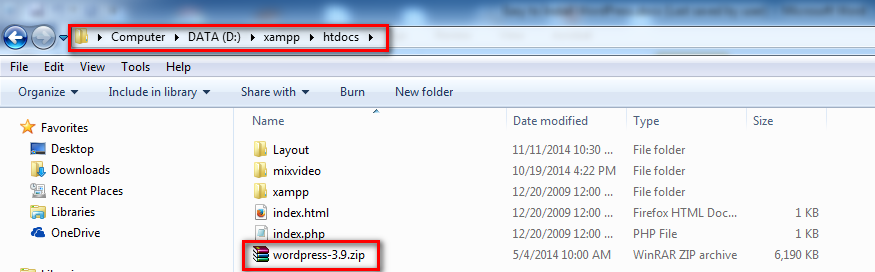








No comments:
Post a Comment